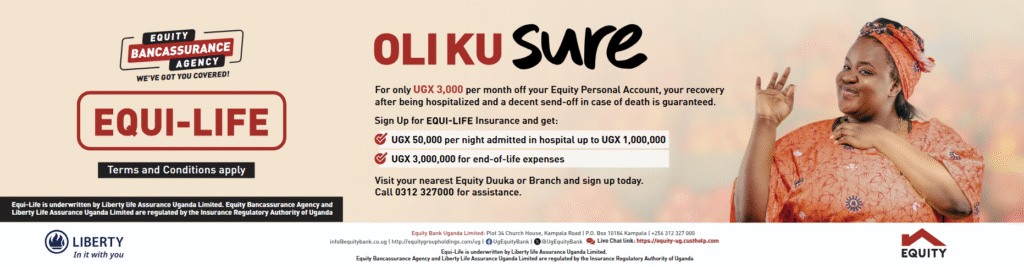[showmyads]
ndtv.com
Dropbox, the popular cloud storage and sync service, has updated its desktop app, bringing support for automatic sharing of screenshots and an importer for copying pictures from iPhoto to a Dropbox folder for Mac users.
Following the update, all the screenshots taken on a PC or Mac can automatically be saved straight to Dropbox. Dropbox will also create a link to the users’ screenshot and copy it to the clipboard in a bid to facilitate sharing screenshots.
 To enable the screenshots feature on a Mac you can click on the Dropbox icon on the menu bar, click on the gears icon and select Preferences to bring up the Preferences pane. You can then click on the Import tab and select Share screenshots using Dropbox. Dropbox will also prompt you to enable the feature the first time you take a screenshot using the standard keyboard shortcuts for Mac (Command+Shift+3).
To enable the screenshots feature on a Mac you can click on the Dropbox icon on the menu bar, click on the gears icon and select Preferences to bring up the Preferences pane. You can then click on the Import tab and select Share screenshots using Dropbox. Dropbox will also prompt you to enable the feature the first time you take a screenshot using the standard keyboard shortcuts for Mac (Command+Shift+3).
After enabling the feature, Dropbox will automatically save it to a folder named Screenshots in your Dropbox folder and will also copy a link to the screenshot that you can immediately share.
On Windows 7, pressing the Print Screen key will save the screenshot to the Dropbox folder, while pressing Ctrl + Print Screen keys will save the screenshot to your Dropbox and copy a link to the screenshot that you can immediately share.
The key combinations will bring a prompt asking to enable automatic screenshot saving the first time after the Dropbox app is installed. If you don’t enable it at that point in time you can click on the Dropbox icon in the system tray at the bottom left corner, click on the settings gear, go to Preferences and check Share screenshots using Dropbox.
The updated app also includes an importer that copies photos from iPhoto (version 7.0 or later) directly to Dropbox. To import photos from iPhoto you can click on the Dropbox icon on the menu bar, click on the gears icon and select Preferences to bring up the Preferences pane. You can then click on the Import tab and then on the Import Photos from iPhoto button. A pop-up window would appear and after you click on Import Photos to Dropbox button on the window, Dropbox will copy all the photos in iPhoto to a top-level folder named ‘Photos from iPhoto’ in your Dropbox. Within the folder, Dropbox will organise photos into subfolders corresponding to the events from the iPhoto library.