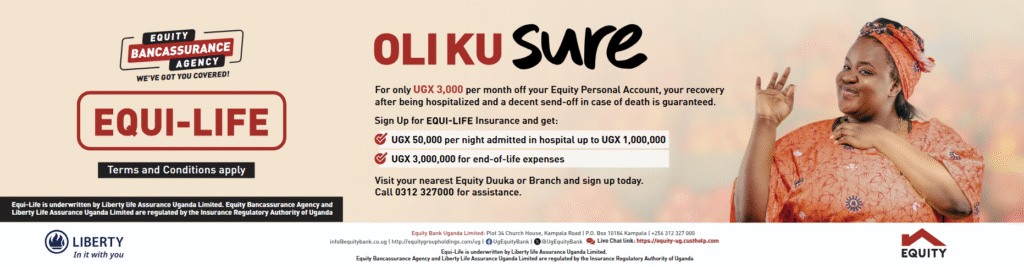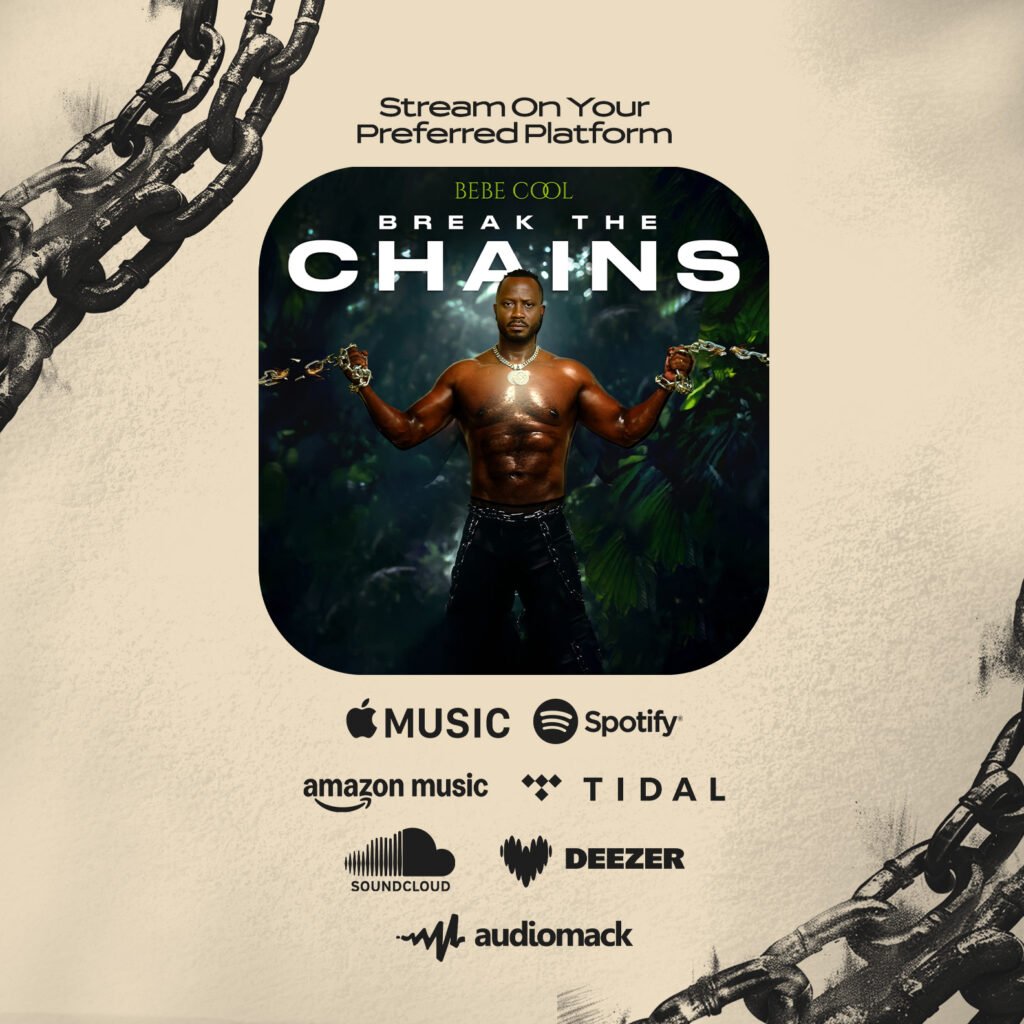If sending an email to your desktop is still your method of printing from your Android, now’s the time that changes. Using Google Cloud Print, you can print just about anything from your Android phone or tablet to any printer, even if it’s an older model.
Cloud Print — which is technically in beta, like many Google things — works by processing the print jobs over the Web. So, if you like, you can send items to your printer at home, even when you’re at a friend’s house.
It gets better. Google Cloud Print doesn’t only work with Android — it also works with any device running Chrome, including iOS and any desktop or laptop. Let’s set it up.
Step 1: Is your printer Cloud Ready?
If your printer is Wi-Fi-capable, it’s probably “Cloud Ready.” What that means is that you can print to your printer, even if your computer is turned off. Because the printer has Wi-Fi, it can connect directly to your Android device without the help of the computer.
Find out if your printer is Cloud Ready by visiting the Cloud Print site and looking for your printer model. Once you find it, click the link in the description to get the setup instructions. The step-by-step will vary for each printer, which is why we won’t walk through them here. Once that’s set up, come back and continue to the next step.
Not Cloud Ready? No problem.
The beauty of Google Cloud Print is that it’s compatible with even the eldest printers. As long as your computer is turned on, connected to the Internet, and your printer is plugged in, you can print to it.
- Head to your computer and launch Chrome. There’s no getting around this — you need Chrome to make Cloud Print work.
- In Chrome, open the menu and check to see that you’re signed in with your Google account. It should be the same one you use with your Android device.
- In the same Chrome menu, go to Settings. Scroll down and click Show Advanced Settings, then click Manage under Google Clount Print. Here’s where you’ll associate a printer with your Google account.
- Click Add Printers, and check the boxes for the printer(s) you’d like to print to from your Android device. Click add printers again, and you’re set.
Step 2: Set up your Android device
The setup on your Android device is dead simple. Head to the Google Play store and download Google Cloud Print. It’s essentially a plug-in that enables printing for a number of Google apps (like the Gallery), and lets you manage your print jobs.
On Android versions older than KitKat, it’ll appear as a standalone app. On KitKat, it works in the background, and will appear in the notification shade when you’ve initiated a print job.
Step 3: Start printing
At this point, you’re ready to start printing from the Gallery or Chrome. Just tap the menu button in either app and choose Print. A window will appear, letting you choose your printer from a drop-down, along with various settings, like paper size and color. Hit Print, and the item will be sent to your printer.
But Android printing doesn’t stop at photos and Web pages. Using third-party apps like Cloud Print Plus, you can expand that selection to text messages, contacts, email attachments, and files stored on your device. You can even use Cloud Printer to print from Firefox, if that’s your default Android browser.
Google’s has a page listing all apps compatible with Cloud Print.
Don’t forget!
Cloud Print isn’t just for Android. Now that you’re set up, you can head to any computer running Chrome, sign in with your Google account, and print directly to your home printer, even when you’re away. Just choose your printer from the Print dialog when using Chrome.
It also works with iOS devices. Just install PrintCentral Pro to start printing emails and attachments, contacts, Web pages, and text messages from your iPhone or iPad.
Source: CNET