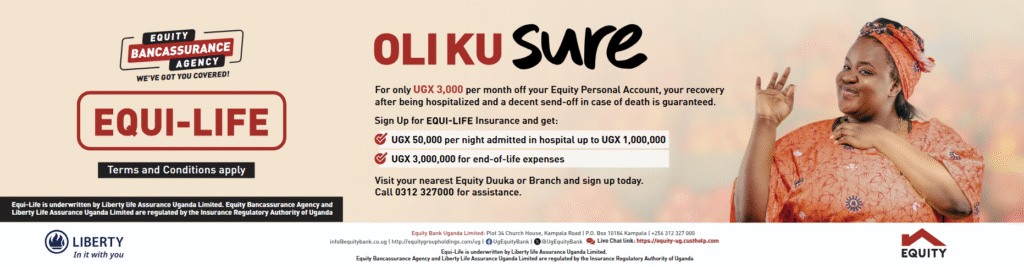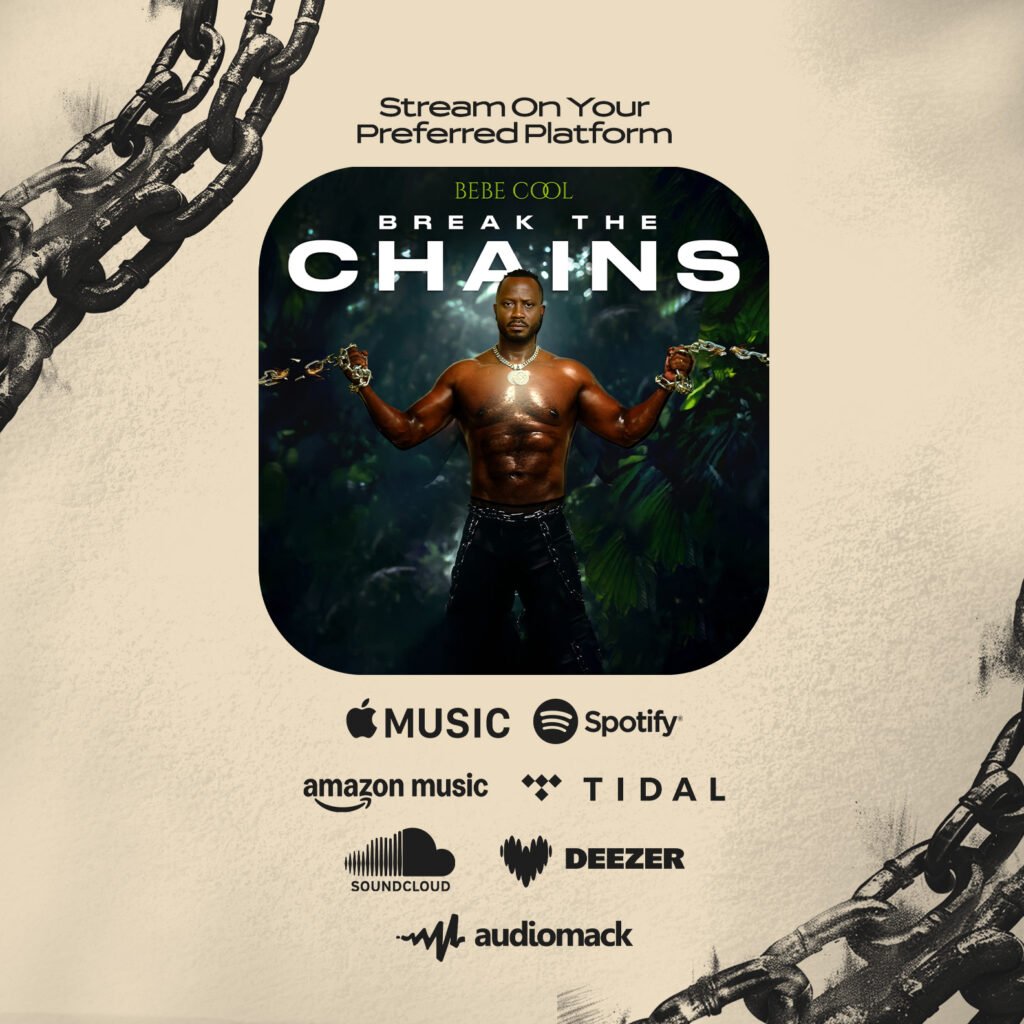By Our Reporter
Did you know that Showmax allows you to conveniently pay your subscription with MTN Mobile Money? Whether you’re a new subscriber or an existing user, making payments with Mobile Money is quick and easy.
Here’s a step-by-step guide to help you complete your payment using MTN Mobile Money and start streaming your favorite content on Showmax.
Step 1: Sign In or Sign Up
If you’re an existing user, simply log in to your account by entering your email address or phone number and password to access your Showmax account. If you’re new to Showmax, you’ll need to complete the sign-up process first.
Step 2: Click on “Subscribe Now”
Once logged in, scroll down the page and click the “Subscribe now” button to begin selecting your preferred plan.
Step 3: Choose Your Showmax Plan
Showmax offers different plans to suit different entertainment needs. You can choose from: Entertainment Plan (All Devices or Mobile only), Premier League (Mobile only) Plan or the Entertainment + Premier League Plan (All Devices + Mobile). Choose the plan that suits your needs to proceed.
Step 4: Customize Your Plan
After selecting your plan, you’ll be directed to the page where you can customize your plan by choosing your preferred viewing experience. Here, you will choose between “All Devices” or “Mobile” viewing options depending on how you would love to watch your content.
Step 5: Set Up Payment
To find the mobile money option, skip the “continue” button on the “customize your plan” page and scroll down further to find the “see more payment options”.
Step 6: Choose Your Payment Type
You will need to select between monthly payment or a once-off payment. For MTN MoMo payment, you will select the “Once-off payment” option and then click continue.
Step 7: Choose Your Subscription Duration
Next, select how long you want to subscribe for. The available options include: 1 month, 3 months, 6 months and 12 months. Choose your preferred option and click continue.
Step 8: Enter Payment Details
On the payment page, locate the MTN MoMo option and click on it. Enter your MTN mobile number to begin the payment process.
Step 9: Authorize the Payment
You will receive a prompt on your phone to authorize the transaction. Enter your MTN MoMo PIN to approve the payment. Do not close or refresh the page while the transaction is being processed. Wait until you see the “Welcome” message, confirming that your payment has been successfully processed.
Once payment is complete, you’re all set! You can immediately start watching your favorite shows, movies, and sports content on Showmax.