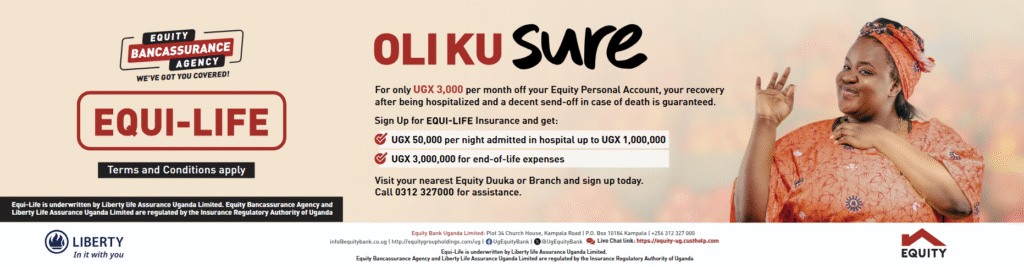Simple steps to clear your Facebook history!

Head to your Facebook profile and click the “Activity log” option at the bottom right of your cover photo.

Your activity log is a list of your posts and all Facebook activity, including your search history.

Next, click on the “More” option on the left-hand menu, under “Photos,” “Likes” and “Comments.”

Next, click on the “More” option on the left-hand menu, under “Photos,” “Likes” and “Comments.”


…And then okay the pop-up message that appears.

Your Facebook search history is now a clean slate!
Originally at Mashable.com