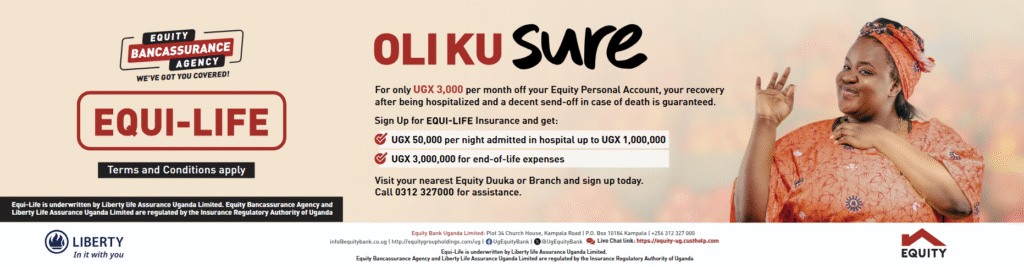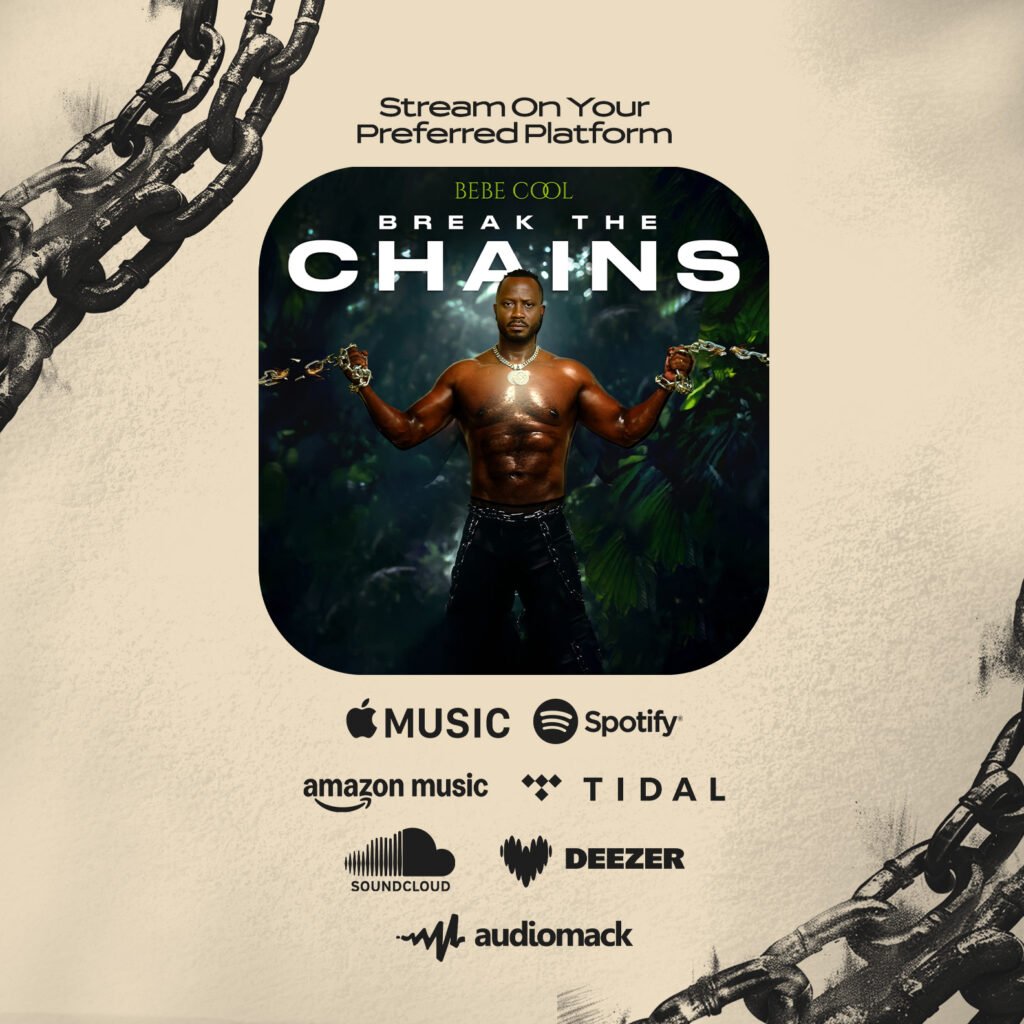Twitter announced a new custom-timeline feature within TweetDeck on Tuesday, which means users will be able to collect tweets and organize them into specific groups or categories within the social-media dashboard.
TweetDeck will allow users to come up with creative groupings, including a collection of humorous tweets that users wish to share with friends at the end of each week, or a collection of tweets about an event or crisis that reporters can embed into a story as it unfolds.
However you choose to use the feature, which is rolling out over the next few days, you’ll need to know how to build your custom timeline.
Here’s how it works:
Sign in to TweetDeck and look for the “+” icon on the left-hand side of the main home screen. Click on the “+” to add a new column. A new window will appear with many column options, but look at the very bottom of the list for “Custom Timeline;” click that one.
You can also access your custom timelines by clicking a small icon in the lower left-hand corner of the home screen, below the “+”. When you hover over this icon, a “Custom Timelines” label appears.
Regardless of which “Custom Timeline” button you select, you’ll be brought to a screen where you can choose to edit existing custom timelines, or create a new custom timeline by clicking on the “Create Custom Timeline” button in the upper left-hand corner; click that button.
The new, blank timeline should appear in your TweetDeck as its own column. You can easily name your timeline or add a description to it at this time. Unlike a 140-character tweet, the timeline description can be up to 160 characters long.
It’s now time to populate your timeline. You can do this in a number of ways, the most simple of which is to drag a tweet from one of your other TweetDeck columns into your new custom timeline. Each tweet will have a small icon in the lower right-hand corner that looks like directional arrows crossing. You can use this to click and drag tweets into your custom timeline.
You can also add tweets by clicking on the “more” icon on a user’s tweet within TweetDeck; this releases a drop-down menu where one of the options is “Add to custom timeline.”
Once you have sufficiently filled your custom timeline, you can choose to share it with friends, or embed it into a blog or news post on another platform.
Click on the small tab to the right of your custom timeline’s title. From the ensuing drop-down menu, click on “share.” You can choose to embed the post, view it on Twitter.com or tweet about it. For our purposes, we are going to embed the post. Click “Embed timeline.”
This will bring up a new window where you can make small changes to the timeline, such as changing the link color or background color for the tweets. Once you’ve set everything up the way you want it, click “Create Widget.” A few lines of code will appear below all of the tweets in your custom timeline. Copy the code, and paste it into your blog post.
You can always add to your timeline from TweetDeck. You can also look at another user’s custom timelines by clicking on their Twitter card within TweetDeck, and selecting the “Custom Timelines” button below their avatar picture.
Source: Mashable
“[katogoaward]”