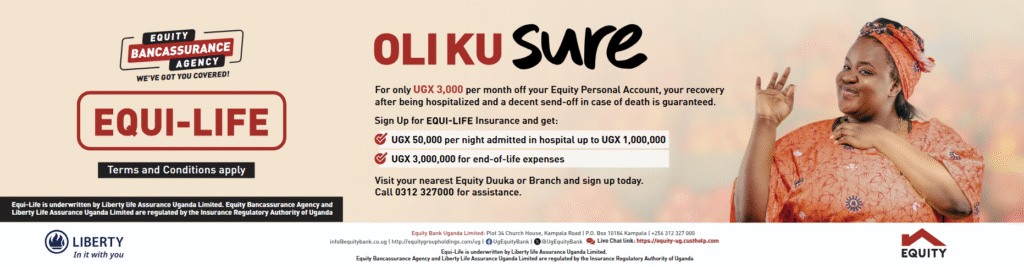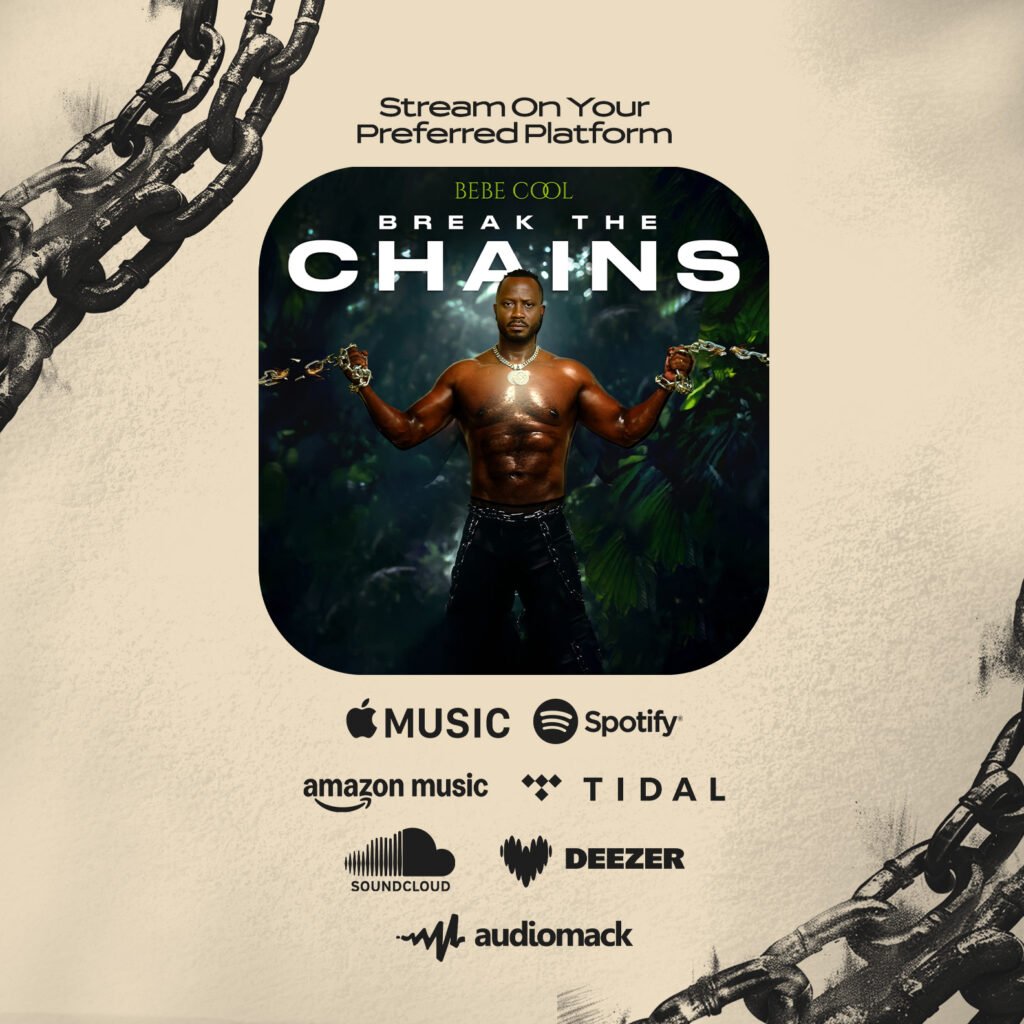So, you’ve given in and downloaded Facebook Messenger.
But, as many users are just finding out, the notifications in Facebook Messenger work a little differently than how messages worked in the main Facebook app.
One of users’ biggest complaints with the app seems to be with the app’s notifications, which are both more intrusive and more difficult to disable. While an app’s notifications can usually be tweaked in its settings, if you look at Messenger’s settings, you are only given the ability to turn off notifications for an hour or until 8 a.m the following morning.
Luckily, there is a way to get those notifications to go away entirely on both iOS and Android.
On the iOS side, notifications can be disabled from within the iOS notification center in your iPhone’s main settings menu (Settings -> Notification Center -> Messenger). From there, you can fine tune what kinds of notifications will appear.
Messenger’s Android notifications can be even more irksome— with chat heads taking over your phone every time someone pings you. These too can be disabled through a similar process. Go into your device’s main settings menu, from there scroll down to the apps menu, select Messenger and uncheck the “show notifications” box.
Messenger’s Android notifications can be even more irksome— with chat heads taking over your phone every time someone pings you. These too can be disabled through a similar process. Go into your device’s main settings menu, from there scroll down to the apps menu, select Messenger and uncheck the “show notifications” box.
Source: Mashable