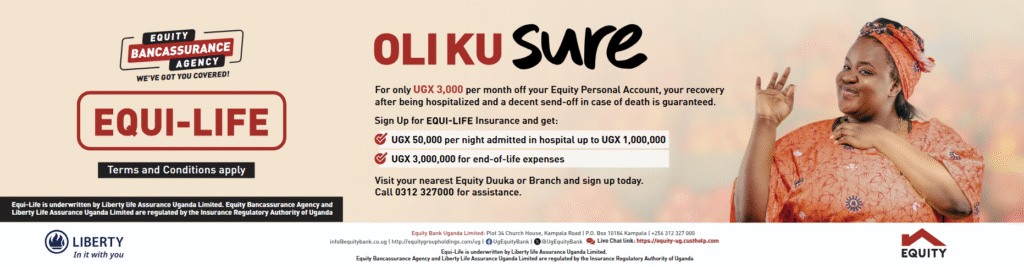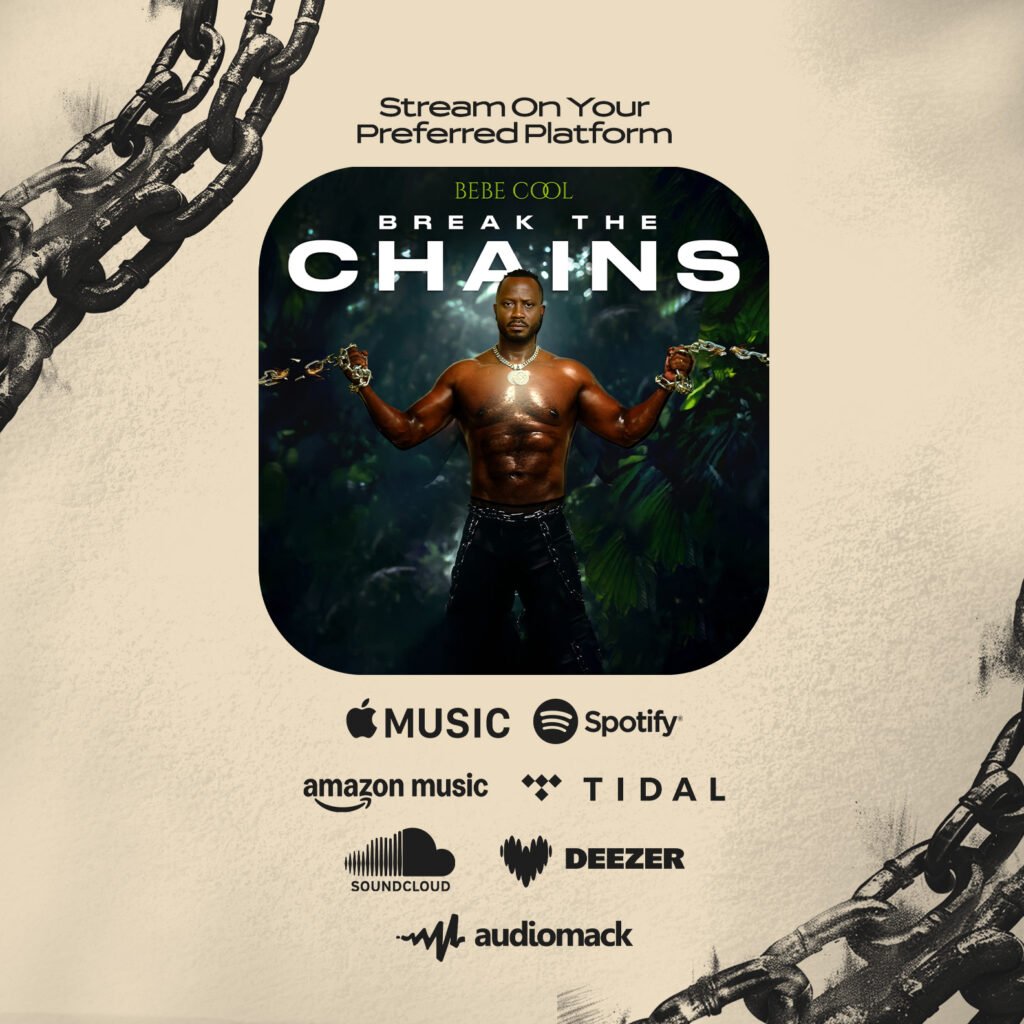With Google’s Remote Desktop app for Chrome, accessing a PC or Mac from any Android device is easy, and doesn’t require installing any clunky desktop software.
The setup process is simple, taking roughly five minutes and little technical knowledge. With the goal of remotely controlling a computer, let’s start by installing the Chrome Web app. Using Chrome, visit and install the Remote Chrome Desktop app on your computer. You can find it on the Chrome Web Store site.
After installing the Chrome app you’ll be guided through a series of dialogs and prompts. Follow the instructions, granting permission where required. Be sure to install the additional piece of software that makes the magic happen.
Last, you’ll be asked if you want to grant remote assistance or access your own computers. The former option is useful when trying to troubleshoot a relative’s computer; the latter is for your personal use. Selecting your computers (instead of remote assistance) will ask you to enter a PIN. The PIN is required each time you attempt to connect to the computer from your Android device.
Now that you’ve granted permissions, installed software, and set up a PIN, the hard part is over. The final piece of the puzzle involves downloading the Android app (from the Google Play store). Assuming you’re signed into the same account in both Chrome and on your Android device, the app will automatically display your controllable computers. Select the computer you want to control and enter your PIN to connect. Pretty simple.
Source: CNet